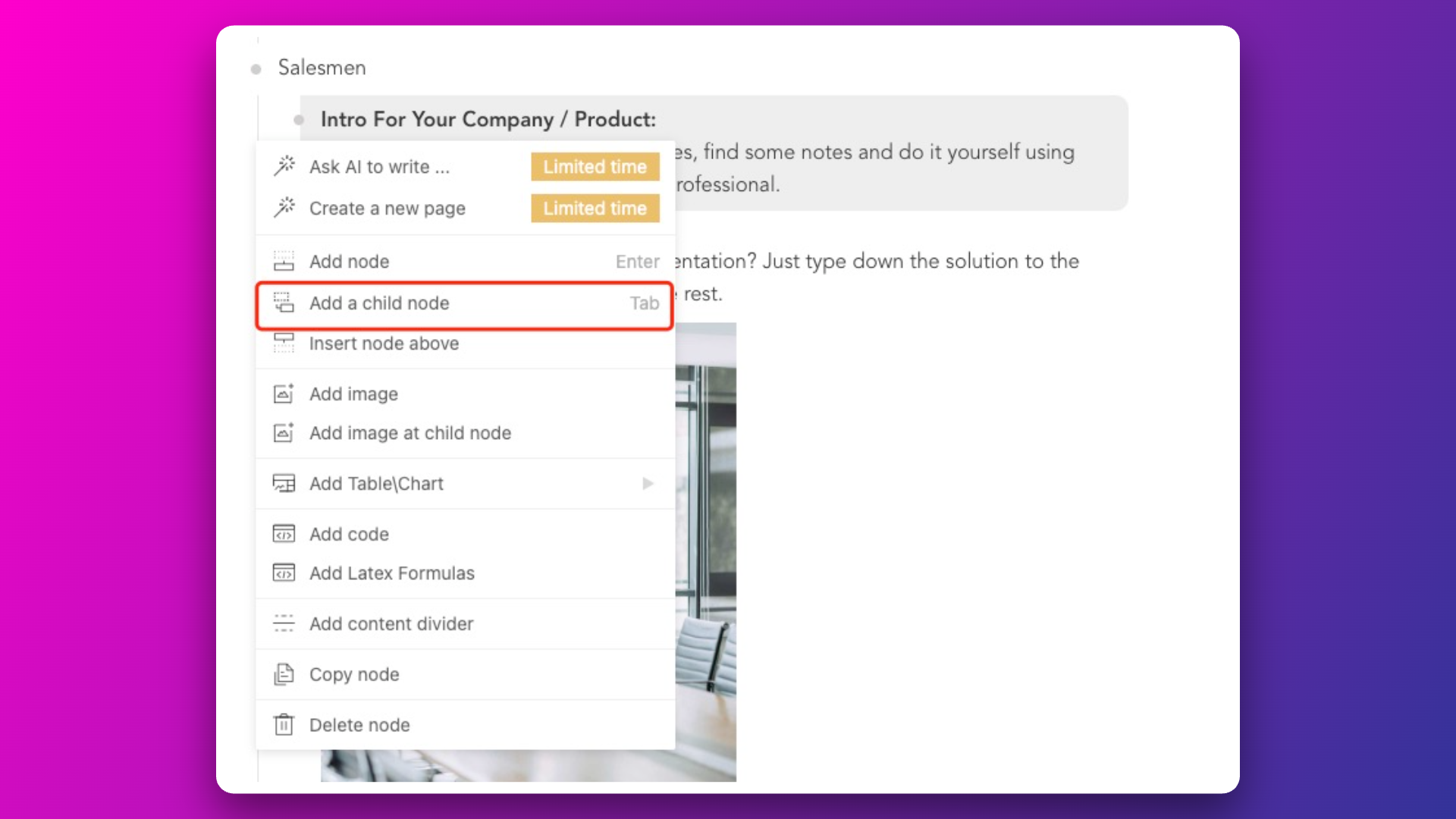Adding a New Page
We automatically generate presentation document pages based on the content.
So, if you need to add a new page, you can perform the following actions:
Moving Existing Content to a New Page
You can create a new node and drag the small dot in front of the existing content into this new node. Release the mouse when the red outline appears around the new node to move the content.
In the example below, after Section One comes Section Two. Create a new node titled "What is Empty Talk Literature," then drag the existing content into this node. You'll see a new page titled "What is Empty Talk Literature" added between Section One and Section Two. 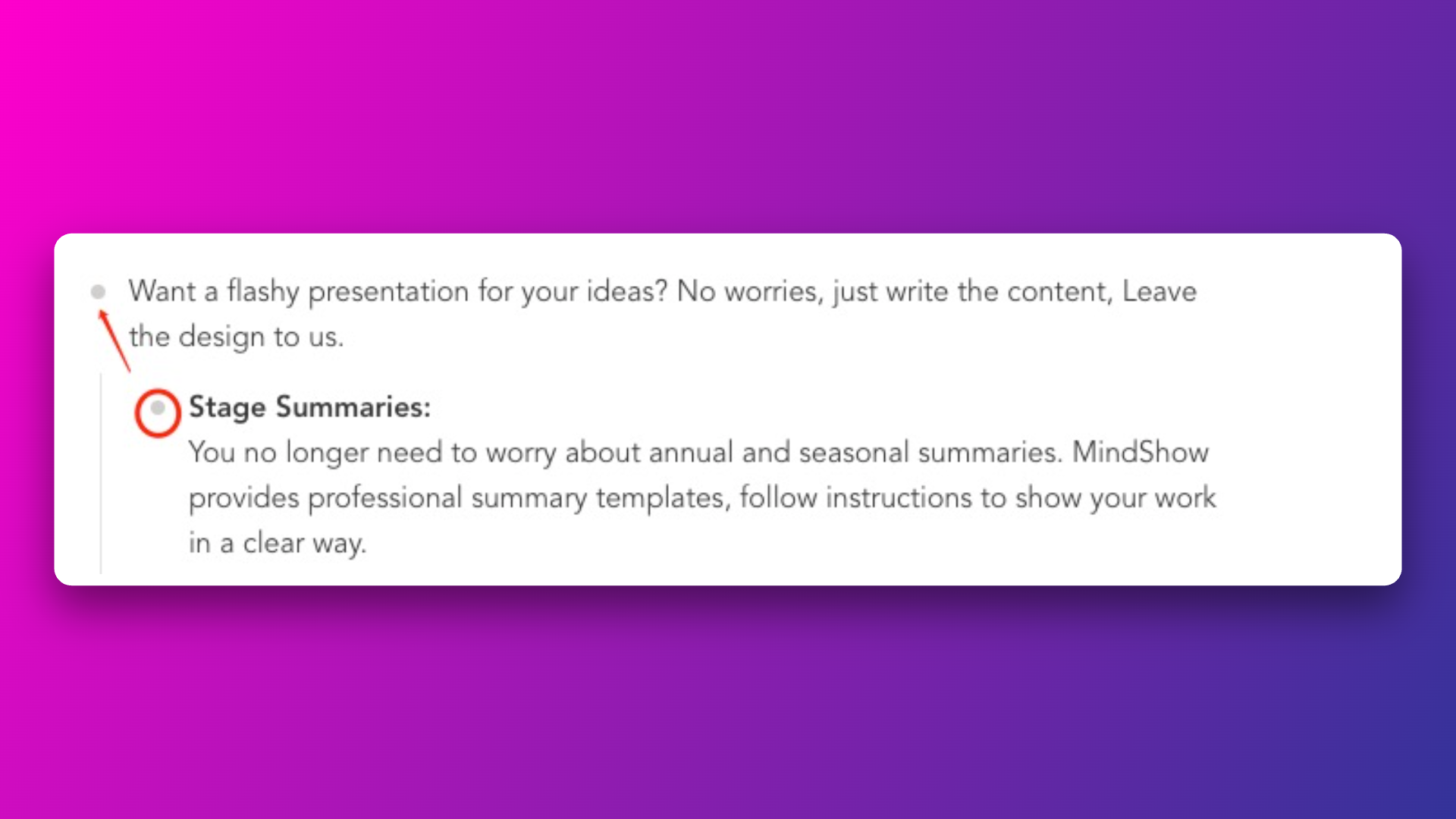
Creating a New Page with Existing Text Block as the Title
You can click the plus sign in front of an existing text block and select "Add Subnode." This will create a subnode under the existing text block, where you can enter your new content to create a new page.
In the example below, after Section One comes Section Two. Create a subnode under "What is Empty Talk Literature," and enter content. You'll see a new page titled "What is Empty Talk Literature" added between Section One and Section Two.