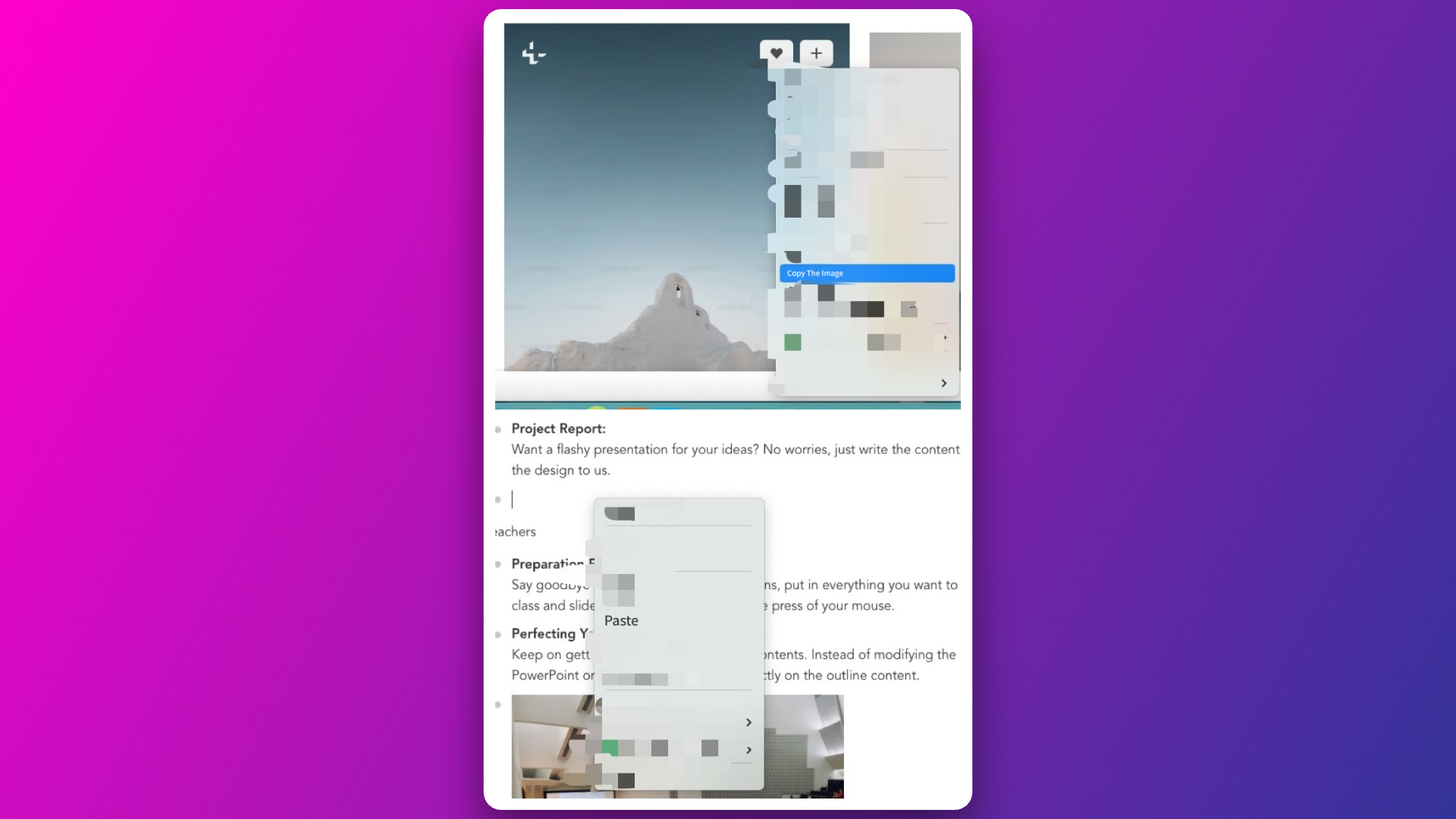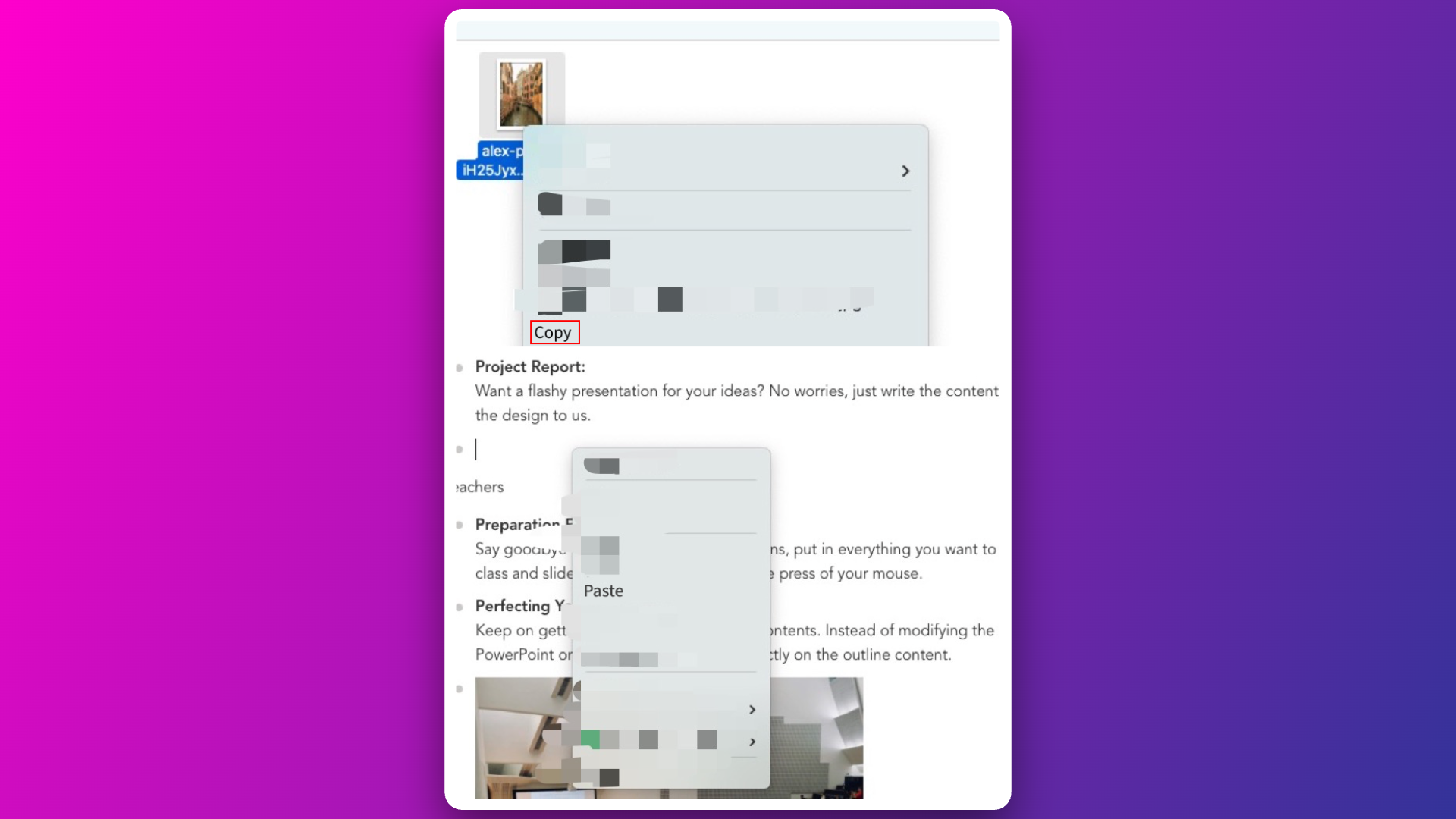Adding Images
There are several ways to add images:
Method 1
1. Click the plus sign in front of the node where you want to add an image
You can choose "Add Image" or "Add Image to Subnode". The difference between the two is:
Add Image: This image will be displayed on the same page as the content of this node.
Add Image to Subnode: This will create a new page with the content of this node as the title.
2. After clicking, an image example and an upload dialog will appear. Click the "Upload Image" button in the upload dialog, and select a jpg or png image from your computer to upload successfully.
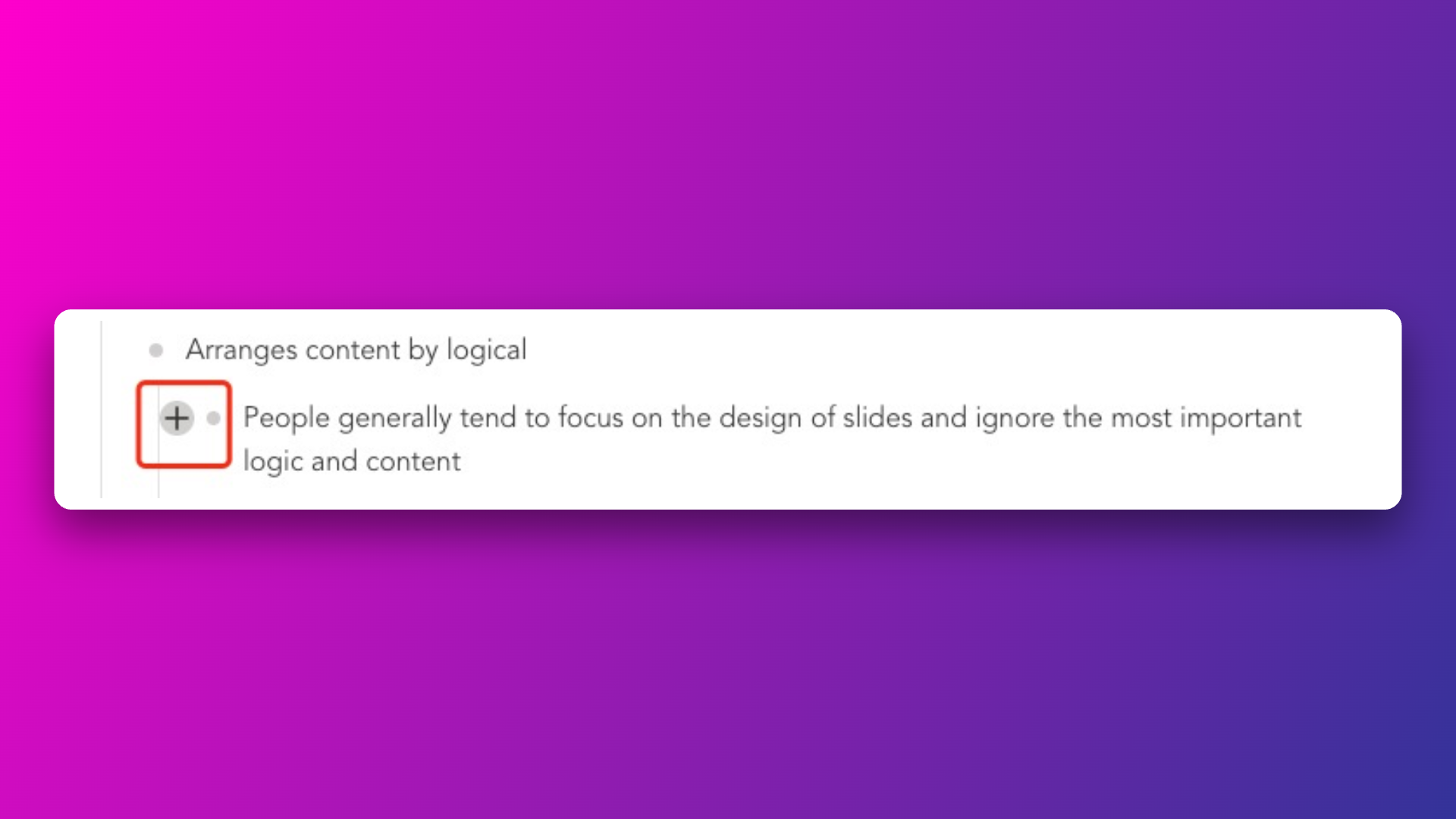
The example image will be replaced with the uploaded image. 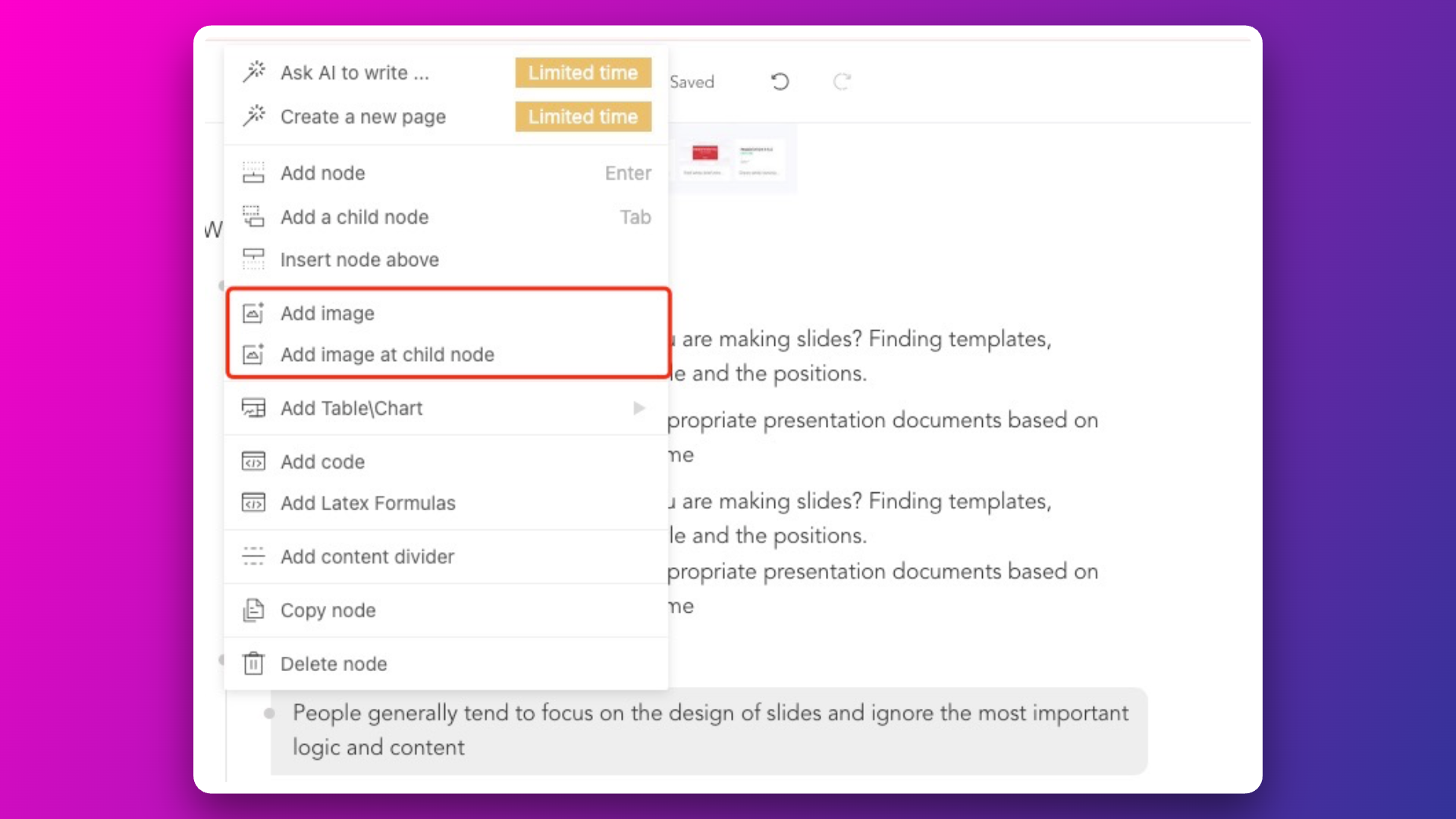
Method 2
1. Copy an image from a webpage and paste it into an empty node. Note: Do not choose "Copy Image Address," but directly choose "Copy Image."
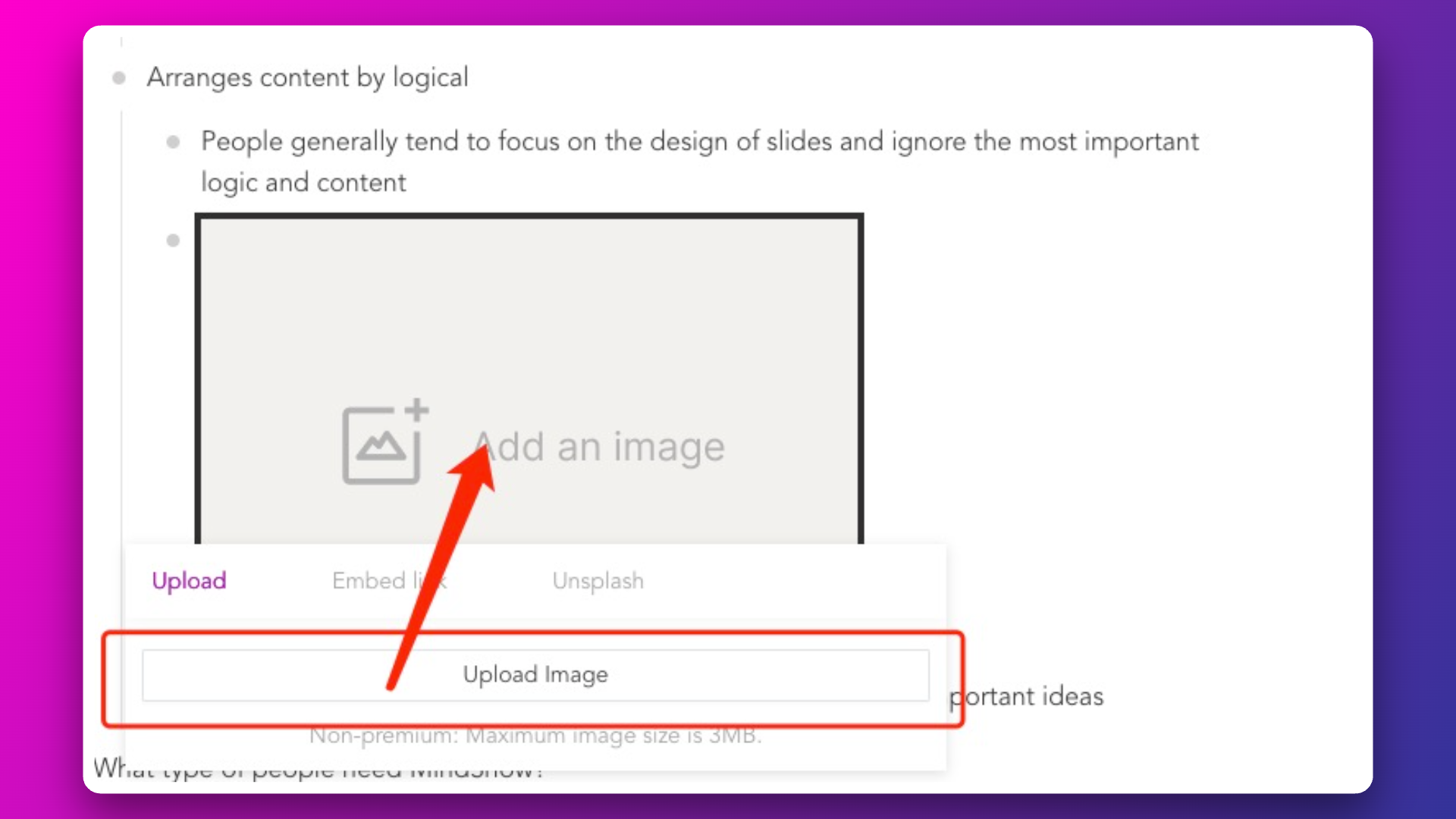
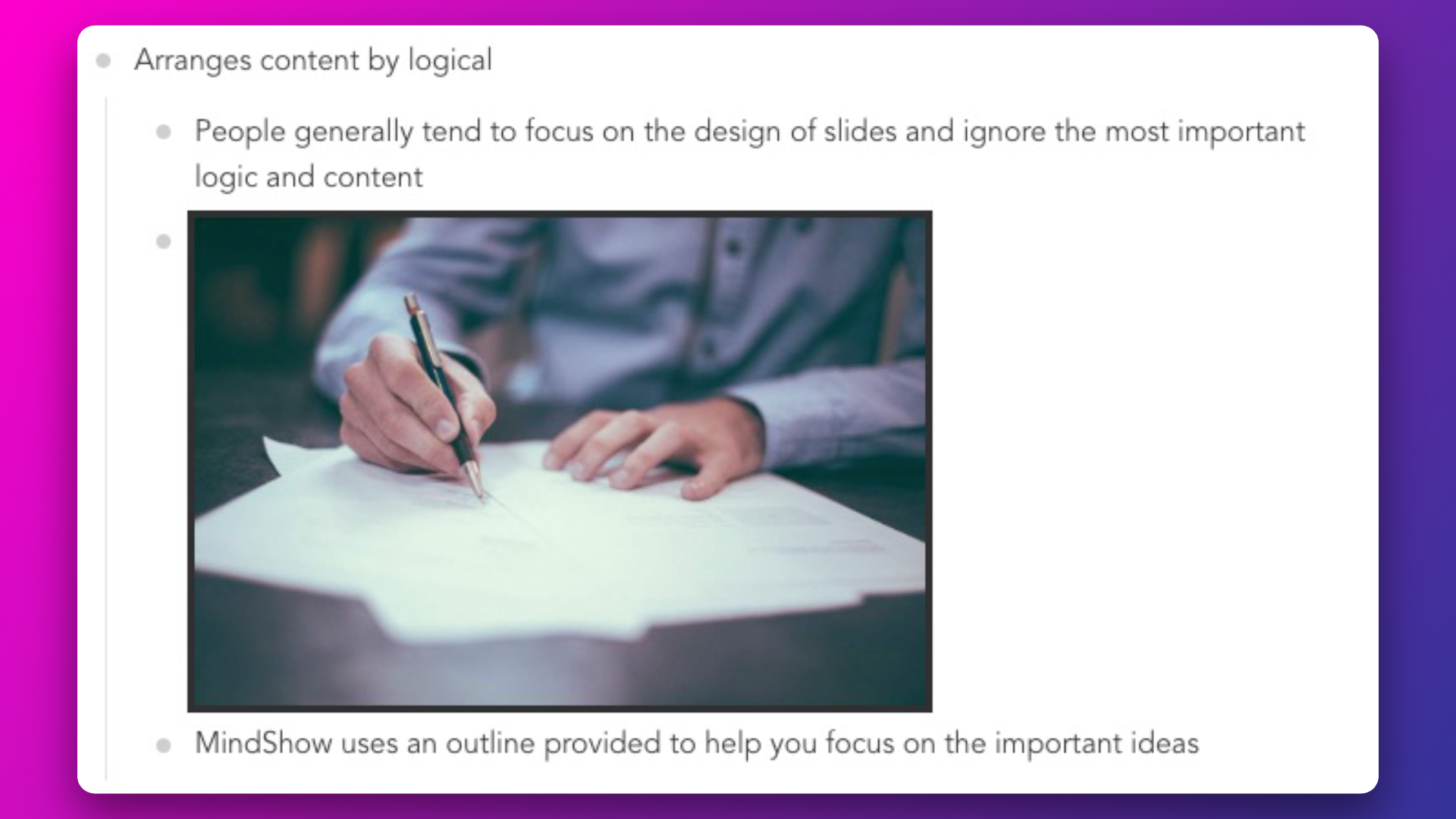
2. Copy a local image and paste it into an empty node